How to add glowing outline to image for Youtube Video Thumbnail
I've watched some videos on YouTube, where I've seen some interesting video thumbnail which attracts viewers. The video thumbnail contains an image from their video, and where the main object appears they adds some glowing outline.
When I saw it first time i just clicked on it, but sadly the video was not satisfied for me.
Example :
Well today you are going to make an interesting image for Video thumbnail. So, let's do it :
Step 1 : In this case i am using the Adobe Photoshop 7.0, even you can use any version of Photoshop.
Step 2 : Open the Photoshop.
Step 3 : Take the perfect caption from your video, which includes an amazing expression of yours. For this i am taking a video song caption. Hope you don't mind it.

Step 4 : Open the image in Photoshop.
Step 5 : Now you have to select the portion which suggest an object.
Step 6 : To select the portion you can use the Lasso tool, but i am using the Pen tool to select in accurately.
Step 7 : Now select the object as far as good.
Step 8 : After selecting the object right click and select Make Selection.
Then you will be asked for the radius, put the radius about 0 pixels. And click OK.
Step 9 : Then the object will be selected.
Step 10 : Now go to the Windows > Layers. Make the new layer.
Step 11 : Now go to the Background layer and press Ctrl + C to copy the portion.
Step 12 : Then go to Layer 1 and press Ctrl + V to paste it.
Step 13 : And now it's all done. See the next Step.
Step 14 : After doing this go to the Layer 1, and right click on it and select Blending Options.
Now one popup will appear where you can add the outline. The setting are at the image.
Step 15 : To add an outline go to the Stroke option. And choose the color what you want add as the outline.
Step 16 : Even you can add some glowing outline from the inner glow option.
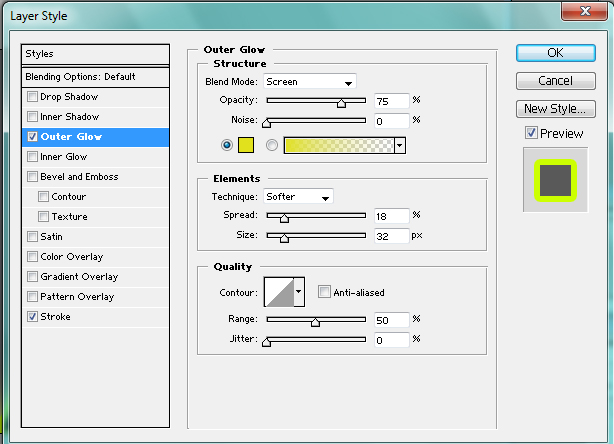
Step 17 : Finally add some text. To add glowing effects you can copy the layer style by clicking right click on Layer 1 and paste in on text layer.
When I saw it first time i just clicked on it, but sadly the video was not satisfied for me.
Example :
Well today you are going to make an interesting image for Video thumbnail. So, let's do it :
Step 1 : In this case i am using the Adobe Photoshop 7.0, even you can use any version of Photoshop.
Step 2 : Open the Photoshop.
Step 3 : Take the perfect caption from your video, which includes an amazing expression of yours. For this i am taking a video song caption. Hope you don't mind it.

Step 4 : Open the image in Photoshop.
Step 5 : Now you have to select the portion which suggest an object.
Step 6 : To select the portion you can use the Lasso tool, but i am using the Pen tool to select in accurately.
Step 7 : Now select the object as far as good.
Step 8 : After selecting the object right click and select Make Selection.
Then you will be asked for the radius, put the radius about 0 pixels. And click OK.
Step 9 : Then the object will be selected.
Step 10 : Now go to the Windows > Layers. Make the new layer.
Step 11 : Now go to the Background layer and press Ctrl + C to copy the portion.
Step 12 : Then go to Layer 1 and press Ctrl + V to paste it.
Step 13 : And now it's all done. See the next Step.
Step 14 : After doing this go to the Layer 1, and right click on it and select Blending Options.
Now one popup will appear where you can add the outline. The setting are at the image.
Step 15 : To add an outline go to the Stroke option. And choose the color what you want add as the outline.
Step 16 : Even you can add some glowing outline from the inner glow option.
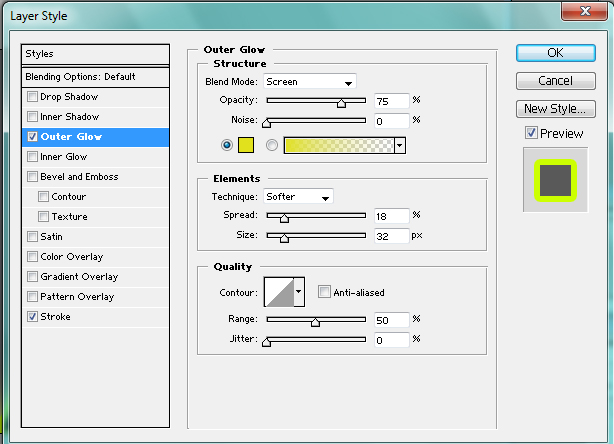
Step 17 : Finally add some text. To add glowing effects you can copy the layer style by clicking right click on Layer 1 and paste in on text layer.
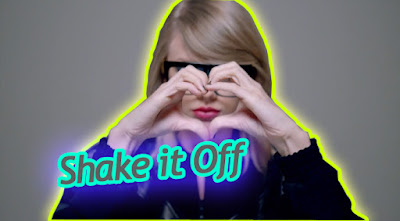




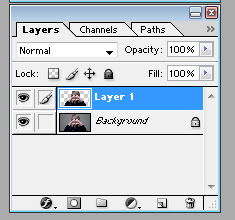





Would you like to be a partner?
ReplyDeletesend me esrefyasa24@gmail.com mail
I like what you guys are usually up too. This type of clever work and reporting! Keep up the great works guys I’ve incorporated you guys to my blogroll. https://www.buyyoutubesubscribers.in
ReplyDelete